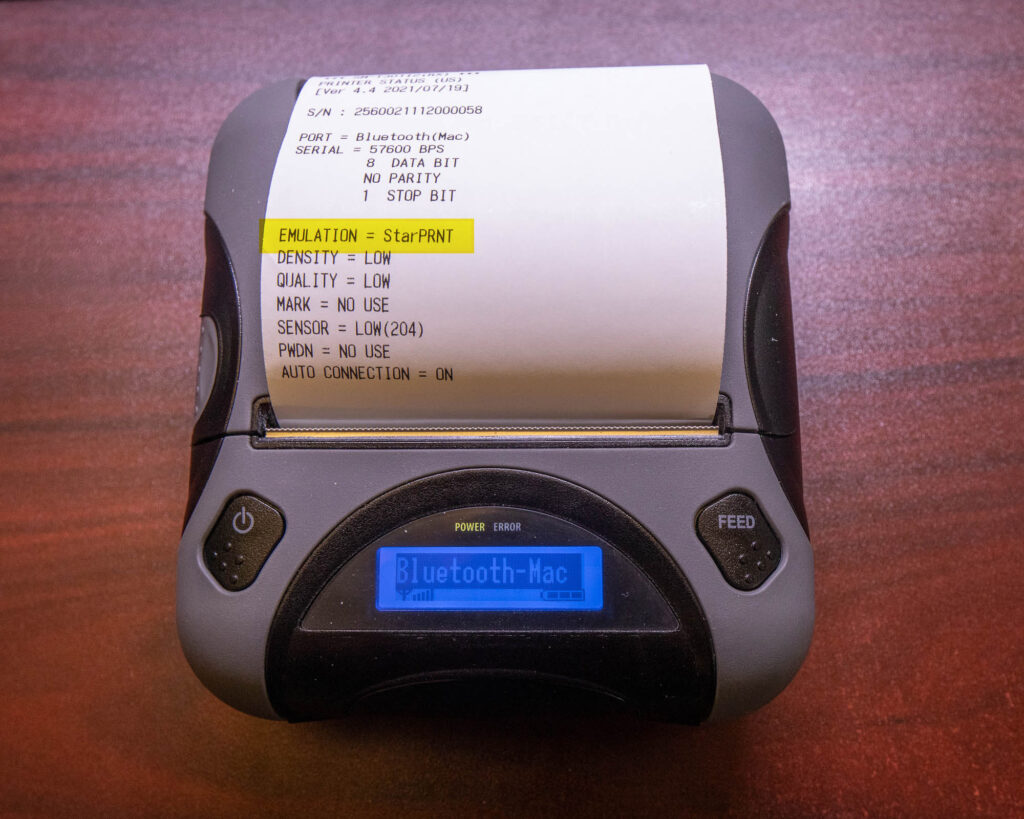Welcome to our Knowledge Base
Setting up a Star SM-T300i printer
Warning: These steps need to be completed before connecting to a phone. Once a phone is connected the settings menu is no longer accessible. To make a change to the configuration you need to ‘forget’ the printer from the associated phone, or else the menu is not accessible.
Bluetooth Connection Mode
The printer has different operation modes that need to be changed depending on what type of device you use.
- Press and hold the left button for 3 seconds to power on the printer
- Press and hold both buttons for 5 seconds to enter the settings menu
- The screen will illuminate blue when the menu is active
- Press the left button to change Bluetooth modes
- ‘Bluetooth-Auto’ for iPhones
- ‘Bluetooth-Mac’ for Windows or Android
- Once you have selected the mode you desire, quickly tap both buttons to exit
At this time you should expect a status report to print, showing the settings entered.
Emulation mode
Take note of the ‘EMULATION” line. This can either be listed as ESC/POS or as StarPRNT. We need this to be in StarPRNT mode. I order to switch modes:
- Open the paper door
- Press both buttons until the screen changes to say ‘Setup Mode’
- Close the door
- The current Emulation mode should now print.
Connection
Once your Bluetooth type and Emulation mode has been set, you can connect to the printer just like any Bluetooth device. When prompted, use pairing code 1234 to connect.